Dice Rolling Simulator using Python-random and Tkinter
Create dice simulator using python and Tkinter
How to create a dice simulator using python and Tkinter
Today we are going to create a dice simulator where the user clicks on a button and dice show different values. It is easy to create dice using Unicode. And you will learn the concept of the random modules and the Tkinter library.
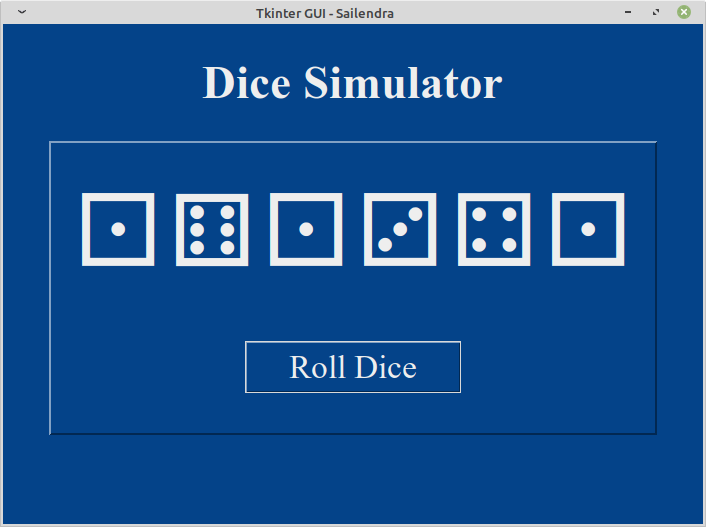
Let's start with our regular stater code and import statement.
from tkinter import *
from random import choice
root = Tk()
root.title('Tkinter GUI - Sailendra')
root.geometry('700x500')
root.configure(bg="#044389")
#Body of the main program
root.mainloop()
Create a function
dice_simulatorto generate random dice every time the user clicked on a button.
# Create a function which display dice on screen
def dice_simulator():
dice = ['\u2680', '\u2681', '\u2682', '\u2683', '\u2684', '\u2685']
# Configure dice
dice_one.config(text=f'{choice(dice)}')
dice_two.config(text=f'{choice(dice)}')
dice_three.config(text=f'{choice(dice)}')
dice_four.config(text=f'{choice(dice)}')
dice_five.config(text=f'{choice(dice)}')
dice_six.config(text=f'{choice(dice)}')
Create frames for heading, dice, and button. And create another frame that packs other dice & button frame
#Create frames for heading, 'dice(s) & button' and one extra to pack dice_frame and button_frame
heading_frame = Frame(root, bg="#044389")
heading_frame.pack(pady=10)
#Pack dice_frame and button_frame in this frame
dice_button_frame = Frame(root, bg="#044389", bd=2, relief=RAISED, pady=30, padx=20)
dice_button_frame.pack()
dice_frame = Frame(dice_button_frame, bg="#044389")
dice_frame.pack(pady=10)
button_frame = Frame(dice_button_frame, bg="#044389")
button_frame.pack(pady=10)
Create a label for heading text i.e Dice Simulator
#Create a label for heading text
heading_label = Label(heading_frame, text="Dice Simulator", font=("Times New Roman", "35", "bold"), bg="#044389", fg="#EEEEEE")
heading_label.pack(pady=20)
Create six labels for dice which we configure inside the
dice_simulatorfunction
# Create six Labels for dice(s)
dice_one = Label(dice_frame, text="\u2680", font="Courier 100", bg="#044389", fg="#EEEEEE")
dice_one.grid(row=0, column=0, padx=5)
dice_two = Label(dice_frame, text="\u2681", font="Courier 100", bg="#044389", fg="#EEEEEE")
dice_two.grid(row=0, column=1, padx=5)
dice_three = Label(dice_frame, text="\u2682", font="Courier 100", bg="#044389", fg="#EEEEEE")
dice_three.grid(row=0, column=2, padx=5)
dice_four = Label(dice_frame, text="\u2683", font="Courier 100", bg="#044389", fg="#EEEEEE")
dice_four.grid(row=0, column=3, padx=5)
dice_five = Label(dice_frame, text="\u2684", font="Courier 100", bg="#044389", fg="#EEEEEE")
dice_five.grid(row=0, column=4, padx=5)
dice_six = Label(dice_frame, text="\u2685", font="Courier 100", bg="#044389", fg="#EEEEEE")
dice_six.grid(row=0, column=5, padx=5)
Finally, create a button that calls the function and displays dice(s) on the screen
# Create a button to roll dice
roll_dice_button = Button(button_frame, text="Roll Dice", font=("Times New Roman", "25"), bg="#044389", fg="#EEEEEE" ,command=dice_simulator)
roll_dice_button.pack(ipadx=30)
DONE!
Your feedback would be appreciated (sailendra9083@gmail.com)
Reach out to me at TWITTER


