Python program for leap year with GUI - mini project
Python Program to Check whether Year is a Leap Year or not
Python Program to Check whether Year is a Leap Year or not
In this section, we are going to build a GUI application which checks whether a given year is a leap year or not. It requires a basic understanding of if-else, try-except statements, and some basic knowledge of Tkinter as well.
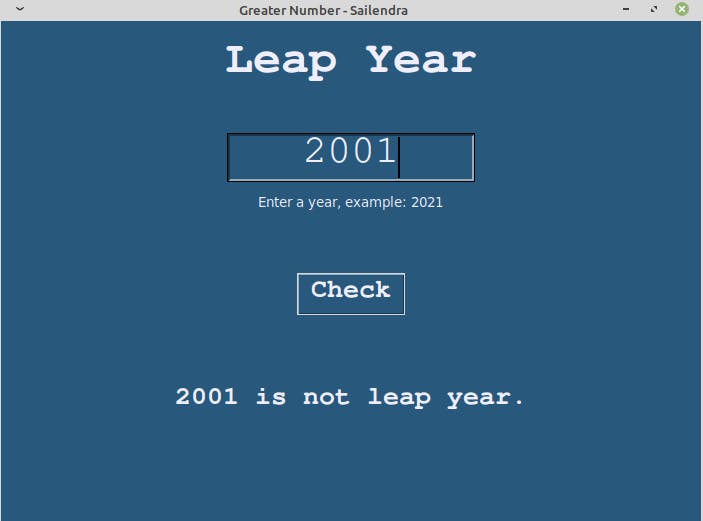
Let's write a starter code and some important import statement
from tkinter import *
from PIL import Image
from PIL.ImageTk import PhotoImage
from tkinter.messagebox import showerror
root = Tk()
root.title('Greater Number - Sailendra')
root.geometry('700x500')
root.configure(bg="#28587B")
#Body of the main program
root.mainloop()
Create a function to check whether a year is a leap year or not and throw the text on the screen
# Create a function to check whether a year is function or not
def leap_it_function():
try:
year = int(value_entry.get())
if (year % 400 == 0 and year % 100 != 0) or year % 4 == 0:
output_label.config(text=f"{year} is leap year.")
else:
output_label.config(text=f"{year} is not leap year.")
except:
showerror("Input value error", "Only Integer value are allowed!")
value_entry.delete(0, END)
Create frames for heading, body, and output which helps us to separate the content of the program
# Create frames for heading, body, and output
frame_heading = Frame(root, bg="#28587B")
frame_heading.pack(pady=10)
frame_body = Frame(root, bg="#28587B")
frame_body.pack(pady=10)
frame_output = Frame(root, bg="#28587B")
frame_output.pack(pady=(60, 0))
Create a heading Label where we put
Leap Yearas heading
# Create heading label
heading_label = Label(frame_heading, text="Leap Year", font="Courier 35 bold", bg="#28587B", fg="#EEEEFF")
heading_label.pack(pady=10)
Create a entry widget, a help text and a button inside the body frame
# Create a entry widget, a help text and a button inside the body frame
global value_entry
value_entry = Entry(frame_body, width=10, bd=2, bg="#28587B", fg="#EEEEFF", font="courier 30", justify=CENTER)
value_entry.grid(pady=10, row=0, column=0)
#Create a help text
help_text_label = Label(frame_body, text="Enter a year, example: 2021", bg="#28587B", fg="#EEEEFF")
help_text_label.grid(row=1, column=0)
#Create a button
answer_button = Button(frame_body, text='Check', command=leap_it_function, font="courier 20 bold", bg="#28587B", fg="#EEEEFF")
answer_button.grid(pady=(60, 0), row=2, column=0)
Create a label to display the output on the screen after performing some logic
# Create a label for output
global output_label
output_label = Label(frame_output, text="", font="Courier 20 bold", fg="#EEEEFF", bg="#28587B")
output_label.pack()
DONE !!
If you face any difficulty while writing this code, then feel free to reach out to me at TWITTER


