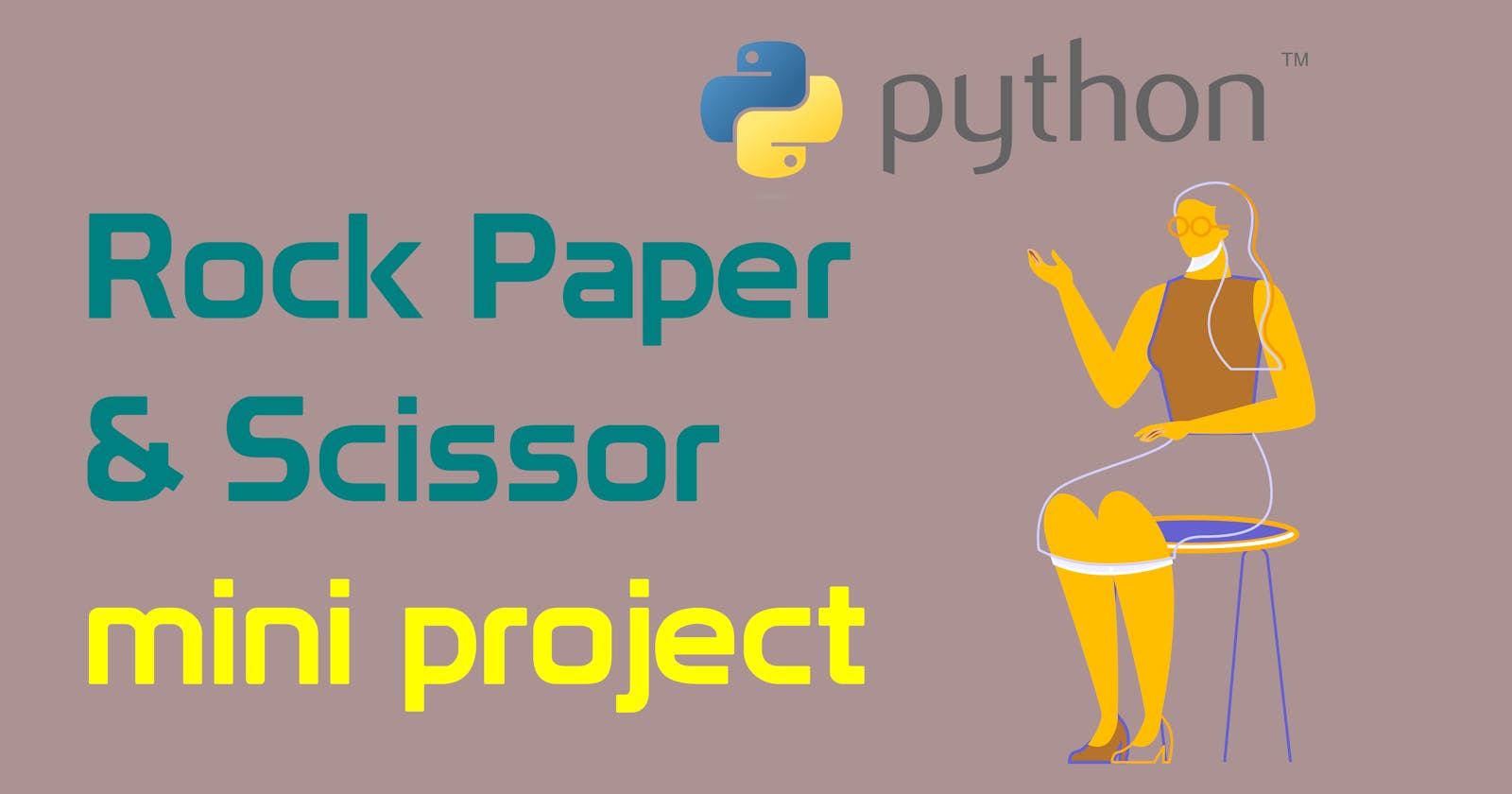Make Your First Python Game: Rock, Paper, Scissors!
How to make python Game: Rock, Paper, Scissors using Tkinter library
How to make python Game: Rock, Paper, Scissors using Tkinter library
Today we are going to create an interesting game application which is Rock paper scissor with, as always python and Tkinter library. It is simple, first, we create frames to separate the content, and writing heading, and creating three buttons, two score label text, and a result label.
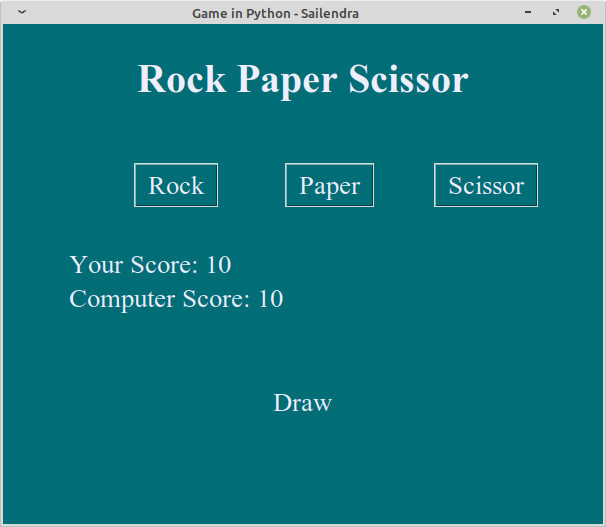
Create a
.pyfile and write starter code and import statement as always
from tkinter import *
from random import randint
from tkinter.messagebox import showwarning
root = Tk()
root.title('Game in Python - Sailendra')
root.geometry('600x500')
root.configure(bg="#006D77")
#Body of the main program
root.mainloop()
Create a function to check who wins and who loses and display the score on the screen.
# Declear inital calue of the score
user_score = 10
comp_score = 10
#Create function to check who win and lose as well
def rock_paper_scissor(choice):
rock = 1
paper = 2
scissor = 3
computer_choice = randint(1, 3)
user_choice = choice
# Retaining score value till the program is running
global comp_score
global user_score
if (computer_choice == rock and user_choice == scissor) or \
(computer_choice == paper and user_choice == rock) or \
(computer_choice == scissor and user_choice == paper):
win_at_a_time.config(text='Computer Win')
computer_score_label.config(text=f"Computer Score: {comp_score}")
comp_score += 10
elif (user_choice == rock and computer_choice == scissor) or \
(user_choice == paper and computer_choice == rock) or \
(user_choice == scissor and computer_choice == paper):
win_at_a_time.config(text='You win')
your_score_label.config(text=f"Your Score: {user_score}")
user_score += 10
else:
win_at_a_time.config(text="Draw")
Create three frames to separate the body of the content, which helps us to better understand the code.
#frames for heading, body content and output
heading_frame = Frame(root, bg="#006D77")
heading_frame.pack()
body_frame = Frame(root, bg="#006D77")
body_frame.pack(pady=30)
output_frame = Frame(root, bg="#006D77")
output_frame.pack(pady=30)
Create heading label and designing it
# Heading label text
heading_label = Label(heading_frame, text="Rock Paper Scissor", font=("Times New Roman", "30", "bold"), fg="#EEEEFF",bg="#006D77")
heading_label.pack(pady=30)
Create three button for rock, paper and scissor and pack it to display on the screen.
# Create three button for rock, paper, scissor
rock_button = Button(body_frame, text="Rock", command=lambda : rock_paper_scissor(1), font=("Times New Roman", "20"), bg="#006D77", fg="#EEEEFF")
rock_button.grid(row=0, column=0)
rock_button = Button(body_frame, text="Paper", command=lambda : rock_paper_scissor(2), font=("Times New Roman", "20"), bg="#006D77", fg="#EEEEFF")
rock_button.grid(row=0, column=1, padx=(0, 60))
rock_button = Button(body_frame, text="Scissor", command=lambda : rock_paper_scissor(3), font=("Times New Roman", "20"), bg="#006D77", fg="#EEEEFF")
rock_button.grid(row=0, column=2)
Create two label for score, for computer and user as well.
# Score label for computer and your
your_score_label = Label(body_frame, text="Your Score: 0", font=("Times New Roman", "20"), bg="#006D77", fg="#EEEEFF")
your_score_label.grid(row=1, column=0, sticky=W, pady=(40, 0))
computer_score_label = Label(body_frame, text="Computer Score: 0", font=("Times New Roman", "20"), bg="#006D77", fg="#EEEEFF")
computer_score_label.grid(row=2, column=0, sticky=W)
Create a label to display who is actually win. If the computer wins then it shows computer win if a user wins it shows you win.
win_at_a_time = Label(output_frame, text="", font=("Times New Roman", "20"), bg="#006D77", fg="#EEEEFF")
win_at_a_time.pack(pady=10)
DONE!
Your honest feedback would be highly appreciated.
Reach out to me at TWITTER